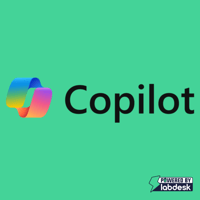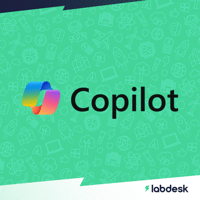Ensuring AI Readiness within the Nuclear Supply Chain
Getting started with Microsoft Copilot (AI chat for business)
Microsoft Copilot is an AI-powered productivity tool developed by Microsoft that uses large language models (LLMs) to boost productivity, unlock creativity, and help you understand information better with a simple chat experience.
It is currently supported in Microsoft Edge or Chrome browsers, on Windows and Mac OS. Microsoft Copilot can be used alongside popular Microsoft 365 Apps such as Word, Excel, PowerPoint, Outlook, Teams, and more.
Why Copilot?
Copilot – is a new way to search - We're used to searching the internet with keywords and getting pages of links.
Now, we can chat in conversational language to get detailed, customized answers from the internet:
We can ask for:

We can get answers that connect the dots across data points. We can get new answers that haven’t been written before. This is why AI chat is often referred to as “generative AI”—it produces answers instead of links.
Chat is the new way to “internet.” Simply put, AI-powered chat gives you custom answers.
How can I get access to Copilot?
To experience Microsoft Copilot, you need to sign in to your Microsoft account or Entra ID account. It will soon be baked into all of the Micrsoft Office applications, but today you get started with Copilot in the below places:

How do I use Copilot?
Here is a visual tour of Copilot:

What is a "prompt"?
The traditional method online was to 'search' for an item or key word using a search engine. With AI, we know use 'prompts' to ask the AI chat questions to allow them to give us the best answer possible. The better and more details the prompt, the better the results.
A prompt is the question or instruction you enter in the text box. This is what Copilot will respond to.
Use natural language. Don’t feel like you need to break your idea or question down into keywords.
Classic search is about keywords to get a list of sources. Chat is about using detailed questions or statements to generate a custom response for you.

What makes an effective prompt?

When should I use AI chat?

Things you should know about AI before you start...
What do you mean by “generative AI?”
Generative AI is AI that can generate new content—like text, images, etc.—on its own. Copilot is a generative tool: you can prompt it with something, and it will generate a response based on its underlying AI models and the web.
Why is commercial data protection important when using generative AI at work?
Company data and intellectual property are crucial to our competitive advantage. The problem with using generative AI without commercial data protection is that prompts or content you generate can be exposed to the public, as part of another answer. That’s where generative AI with commercial data protection comes in: what you put in and get out is not used to train the underlying AI model so company data stays safe.
What can the AI see when I use it? My files? My browser history?
Copilot is an AI-powered web chat, meaning its responses are based only on what you input as the prompt and what the AI can
pull from the web. It is not able to see or use company or device data when crafting a response. If you use Copilot in the
Microsoft Edge sidebar, it can use the context of the webpage you have open, but you can always turn this off. It will not see or
use other browser data like browser history.
Are there limits for how much I can use the AI?
As with other AI tools, there are limits to how many turns (prompts and responses) you can do per chat conversation and per day. If you reach those limits, you will be notified within the experience.
Copilot can read information from the website I’m on when I use it from the Microsoft Edge sidebar. Can I turn this off?
Yes, go to edge://settings/sidebar and select “Copilot” under App and notification settings. From the Copilot settings page, turn off the “Allow access to any website or PDF” toggle.
Want to get started?
To get started with Copilot you can access the AI chat via the Copilot icon in the top right of your Microsoft EDGE browser or click here.
The labdesk team have created FREE downloadable Co-pilot User Training guide that you can share with your team - To download the guide click here or click the image below: